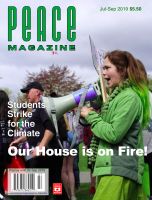Are you a novice with podcasts? Here's how it's done
For iPhone users:
Your phone already has a Podcast app: a pale blue icon with two radiating circles around a white dot and a vertical line.
- Tap the icon with your finger, and the app will open.
- At the bottom of the screen, there is a magnifying glass symbol with the word “Search.” Tap it; the search window will open near the top of the page.
- Type projectsavetheworld into the window, and hit Return on the keyboard.
- You’ll see the Project Save the World logo. Scroll down with your finger and you will see a list of all our podcast episodes, the most recent first.
- Pick an episode that interests you. Tap on the episode’s description and it will play.
- To save future episodes automatically, click the blue “Subscribe” button.
For Android users:
Your phone may already have an app called Play Music. Its icon is an orange arrow with a musical note. If you don’t have it, download it from the Play Store.)
- Tap the icon with three horizontal lines, at upper left of your screen.
- Choose “Podcasts” from the menu; its page will open.
- Tap the magnifying glass symbol at the top right of the screen. Type projectsavetheworld into the search window and hit Return.
- You’ll see the Project Save the World logo. Scroll down to find an episode; tap on its description, and it will play.
- To save future episodes automatically, tap the orange “Subscribe” button. If you don’t see a button, tap the : symbol at top right, and select Subscribe from the list. Tap Subscribe again to confirm.
No smartphone? Listen to podcasts on your browser at projectsavetheworld.libsyn.com